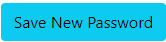HSLC Frequently Asked Questions
1. Click "Create an account" on homepage.

2. Enter your information in the text box for each field: First Name, Last Name, Email, Phone,
Agency, Agency Address, City, State, and Zip Code. Fields with a red asterisk* are required.
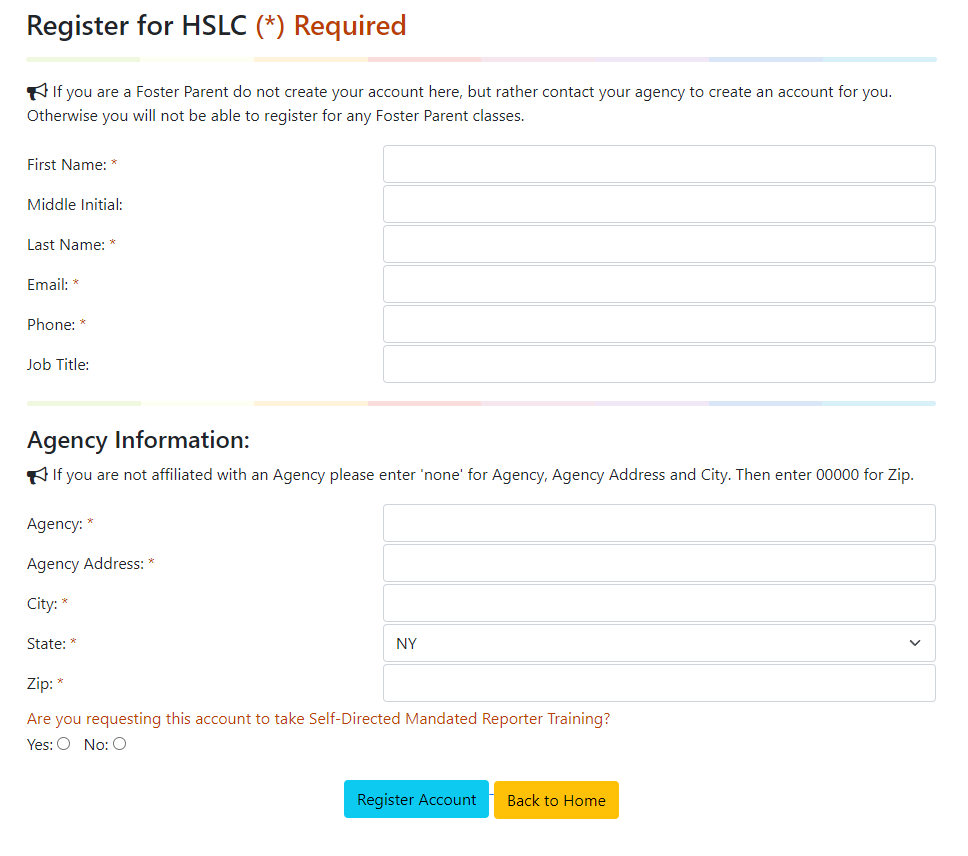
3. Click Register Account.
4. Please Check your Email - you will first receive an email message that will contain instructions for validating your email address.
(It may take up to a few hours to receive this email).
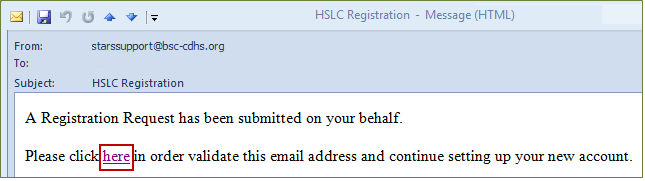
5. You will see "Your email address has been successfully validated.
You will receive an email shortly with a temporary password for HSLC access."

6. Please Check your Email - You will receive an email message that states "Registration for HSLC was successful. Your Username is your email address. Your Temporary password is xxxxxx.
Upon logging in you will be required to create a new password in order to continue."
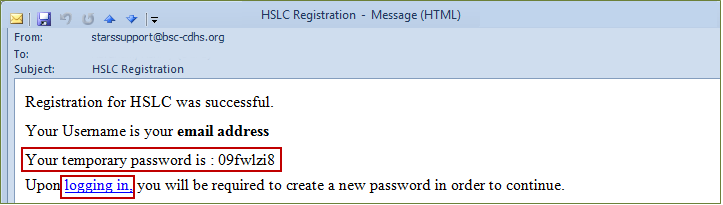
7. In the email, the words "logging in" are a link. Click on the words logging in.
8. The HSLC Home page will open.
9. In the Username field, type your username (your email address).
10. In the Password field, type the temporary password you received in the email.
11. The Password Reset Screen will open.
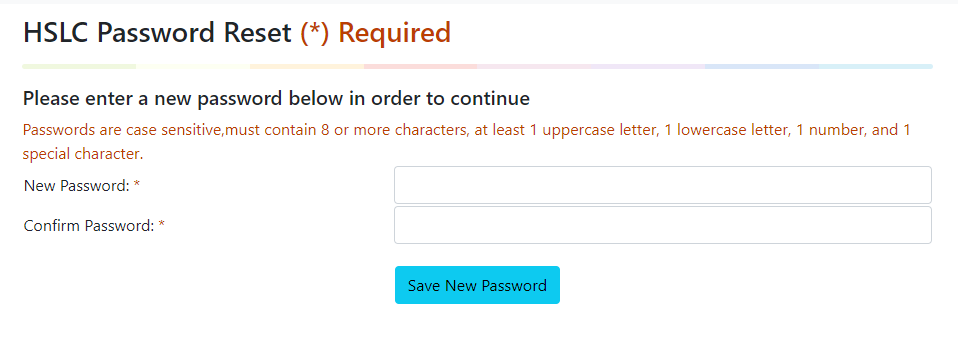
12. Type a new password in the New Password Text Box
13. Type the new password in the Confirm Password text box
14. Click Save New Password
What is my HSLC Username and Password?
You should have received an email from OCFS with your HSLC username and password. Please check your inbox, junk mail,
and deleted folders. If you cannot find this email:
HSLC Username
Your HSLC username is your email address. In most cases, this is FirstName.LastName@ocfs.ny.gov.
A few staff members may have a username with the old email address, for example: xx1111@dfa.state.ny.us or FirstName.LastName@ocfs.state.ny.us.
HSLC Password
To obtain your password:
1. Go to https://www.hslcnys.org
2. Click Forgot Your Password
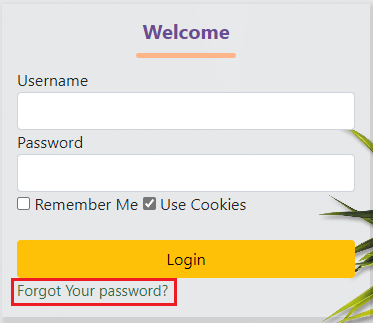
3. Type your email address and click "Reset Password"
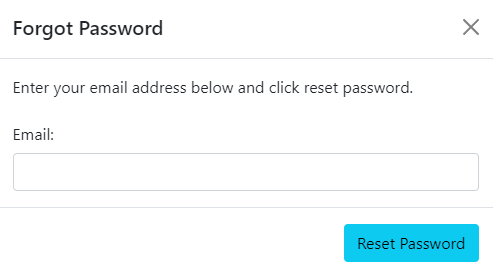
4. Please check your email - you will receive an email message that states "A request for password change has been submitted in HSLC.
Your reset code is xxxxxxx. Please click here in order to change your password and continue."
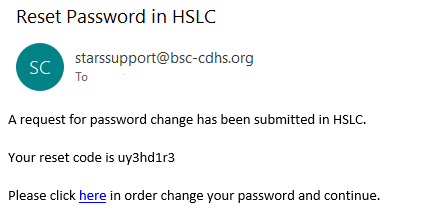
5. Click on the word here, which is a link and will open HSLC with a screen to reset your password.
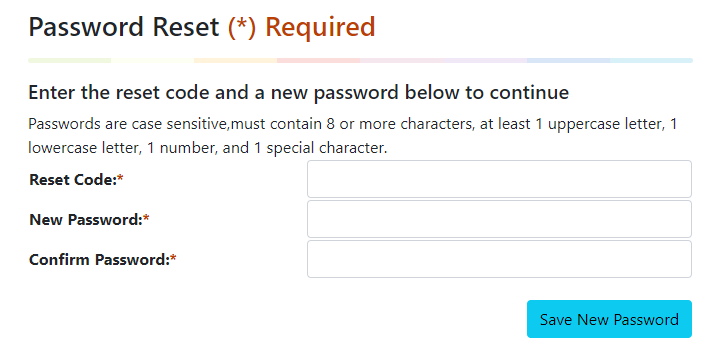
6. Type the password reset code from the email into the Reset Code text box.
7. Type a new password into the New Password text box.
8. Type your new password in the Confirm Password text box.
9. Click Save New Password.